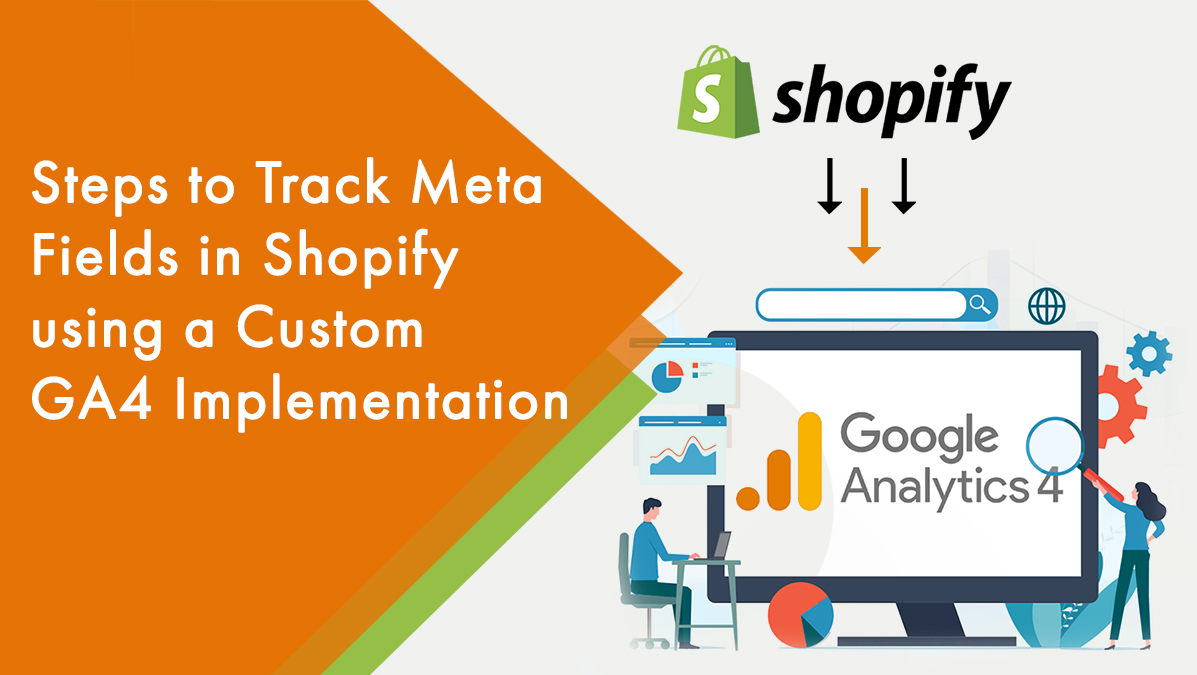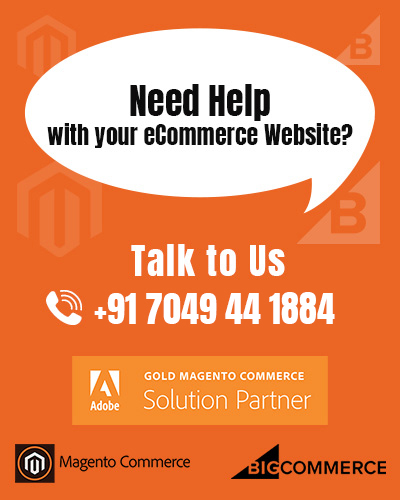Have you ever wondered how to track meta fields in Shopify and gain valuable insights into your online store’s performance? In this article, we will explore the process of setting up a custom Google Analytics 4 (GA4) implementation to track meta fields in Shopify. By doing so, you can gather crucial data about your products, customers, and marketing campaigns, enabling you to make data-driven decisions that drive growth and success.
Shopify, a popular e-commerce platform, allows merchants to add custom meta fields to their products and other entities. Meta fields provide additional information and can be used to store product specifications, customer preferences, and other relevant data. However, tracking these meta fields and extracting actionable insights from them requires a custom approach. By integrating GA4 with Shopify and implementing custom dimensions and metrics, you can effectively track and analyze the performance of your meta fields.
Meta Fields in Shopify
Before delving into the process of tracking meta fields in Shopify, let’s first understand what meta fields are. Meta fields are customizable data fields that you can add to your products, customers, orders, and other entities in Shopify. They enable you to store and display additional information that is relevant to your business. For example, you may have meta fields to track product color, size, material, or any other attribute that is important to your store.
Why Track Meta Fields?
Tracking meta fields in Shopify can provide valuable insights into your store’s performance. By analyzing the data associated with these fields, you can gain a deeper understanding of customer preferences, product trends, and marketing effectiveness. This information can be used to optimize your product offerings, improve customer targeting, and enhance your overall e-commerce strategy.
What is Google Analytics 4 (GA4)?
Google Analytics 4 (GA4) is the latest version of the popular web analytics platform offered by Google. It provides enhanced tracking capabilities and advanced insights compared to its predecessor, Universal Analytics. GA4 offers a more flexible and customizable approach to tracking data, making it an ideal solution for tracking meta fields in Shopify.
How to Set Up GA4 for Shopify?
To begin tracking meta fields in Shopify using GA4, you need to set up a GA4 property and install the GA4 tracking code on your Shopify store. Follow the steps below to get started:
Step 1: Creating a GA4 Property
- Sign in to your Google Analytics account or create a new one.
- Navigate to the Admin section and select the appropriate account and property.
- Click on “Create Property” and choose “Web” as the property type.
- Provide a name for your property and enter your Shopify store’s URL.
- Configure the data-sharing settings as per your preferences and click on “Create.”
Step 2: Installing the GA4 Tracking Code
- After creating the GA4 property, you will be provided with a tracking code snippet.
- Copy the tracking code snippet and log in to your Shopify admin dashboard.
- Go to the “Online Store” section and select “Preferences.”
- Scroll down to the “Google Analytics” section and paste the tracking code snippet into the “Google Analytics tracking ID” field.
- Save the changes, and the GA4 tracking code will be installed on your Shopify store.
Once you have set up GA4 for your Shopify store, the next step is to customize it to track meta fields. Follow the steps below to achieve this:
Step 3: Creating Custom Dimensions and Metrics
- In the GA4 admin section, navigate to the “Data Streams” tab under the property.
- Select the data stream associated with your Shopify store.
- Click on “Custom Definitions” and then “Custom Dimensions” or “Custom Metrics,” depending on the type of data you want to track.
- Click on “Create” and provide a name for your custom dimension or metric.
- Configure the settings based on your meta field requirements and save the changes.
Step 4: Modifying Shopify Code to Send Meta Field Data
To ensure that the meta field data is sent to GA4, you need to modify the Shopify code.
- Access your Shopify theme code by going to the “Online Store” section and selecting “Themes.”
- Locate the appropriate theme and click on “Actions” > “Edit code.”
- Look for the relevant code snippet where you want to include the meta field data.
- Use Shopify Liquid or JavaScript to retrieve the meta field values and send them to GA4 using the ‘gtag’ or ‘analytics.js’ API.
- Save the changes, and the meta field data will be sent to GA4 for tracking.
Step 5: Testing and Verifying GA4 Implementation
After setting up GA4 and customizing it for tracking meta fields, it’s essential to test and verify the implementation. Perform the following checks:
- Go to your Shopify store and trigger events or actions associated with the meta fields you want to track.
- Open the Real-Time reports in GA4 to ensure that the events are being received and recorded correctly.
- Verify that the custom dimensions and metrics are populated with the expected data.
- Perform additional tests to confirm the accuracy and reliability of the meta field tracking.
Step 6: Analyzing Meta Field Data in GA4
Once you have successfully implemented GA4 for tracking meta fields in Shopify, you can start analyzing the data. GA4 provides various features to explore and gain insights from your meta field data. Follow these steps to get started:
Creating Custom Reports and Dashboards
- In the GA4 reporting interface, navigate to the “Analysis” section.
- Select “Custom Reports” or “Dashboards” and click on “Create.”
- Choose the dimensions and metrics associated with your meta fields.
- Configure filters and segments to narrow down the data and focus on specific subsets.
- Save the custom report or dashboard for future analysis and easy access.
Best Practices for Tracking Meta Fields
To ensure the success of your meta field tracking implementation, consider the following best practices:
- Consistent Naming Conventions: Use consistent and meaningful names for your meta fields, dimensions, and metrics to maintain clarity and ease of analysis.
- Regular Auditing and Maintenance: Regularly review and audit your meta field tracking set up to ensure its accuracy and relevance.
- Analyzing Data to Drive Business Decisions: Use the insights gained from tracking meta fields to inform your marketing strategies, product development, and customer engagement initiatives.
Conclusion
Tracking meta fields in Shopify using a custom Google Analytics 4 (GA4) implementation can provide valuable insights into your store’s performance. By following the steps outlined in this article, you can set up GA4, customize it for tracking meta fields, and analyze the data to make informed business decisions. Leverage the power of meta field tracking to optimize your product offerings, understand customer preferences, and drive the success of your e-commerce business.
For expert guidance on integrating meta fields in Shopify and optimizing your custom Google Analytics 4 (GA4) setup, reach out to 18th DigiTech, renowned as the best Google Ads agency in India. Our specialists are ready to offer tailored support to elevate your analytics strategy.








 About 18th Digitech
About 18th Digitech Awards and Credentials
Awards and Credentials Our Partners
Our Partners Press/Events
Press/Events